How to install Mu on Linux
Packaging on Linux is a complicated scenario. We’ve tried to find a solution that will work on as many flavours of Linux as possible (x86_64) while making it as easy to install as possible for beginner coders. As a result, we’re currently using the AppImage standard for package distribution.
Step 1 - Download the AppImage
- Download the AppImage TAR archive and put it somewhere safe (such as your home directory, or Downloads directory).
Step 2 - Update User Permissions
On Linux, in order for Mu to work with the MicroPython based devices
you need to ensure you add yourself to the correct permissions group
(usually the dialout or uucp groups).
- Open a terminal (press
CTRL+ALT+T). - Type the following to add your user (identified by
$USER) to thedialoutgroup:
sudo adduser $USER dialout
- You will need to enter your password for this to work.
- You should reboot your machine for this change to take effect.
On some specialised Linux distributions (i.e. not the most popular / common ones), flash drives may not be automatically detected and mounted. Since many MicroPython and CircuitPython based devices appear as flash devices by default, please consult your distribution’s documentation for how to automatically mount such devices when they are plugged in.
Step 3 - Untar Mu
- In the file explorer, find the AppImage TAR archive you downloaded in the first step, and right click to display the context menu.
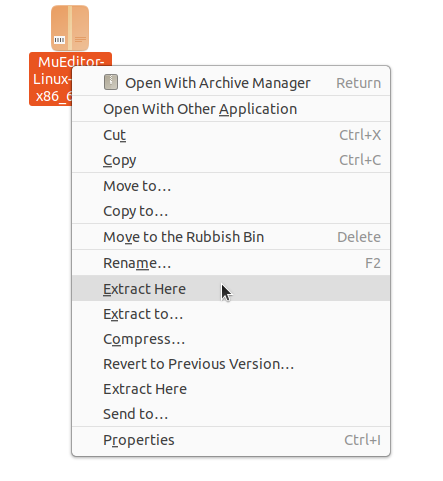
- Select the “Extract here” entry. A new directory will appear.
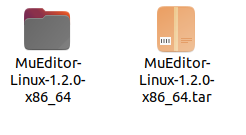
- Inside the new directory is the AppImage containing Mu.
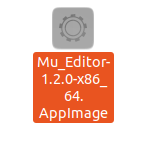
Step 4 - Install Dependencies
On these Linux distributions you need to install additional software packages. Bring up a terminal window and run the following commands:
Arch Linux
pacman -S libxcrypt-compat
Ubuntu 22.04 LTS (Jammy Jellyfish)
apt install libfuse2
Step 5 - Launch Mu
On most Linux distributions, double click Mu’s AppImage to start it. A few, however, require using the terminal to do it:
Arch Linux
As of Mu 1.1.1 running Mu requires using the Wayland display server. Other than that, double clicking Mu’s AppImage works nicely.
