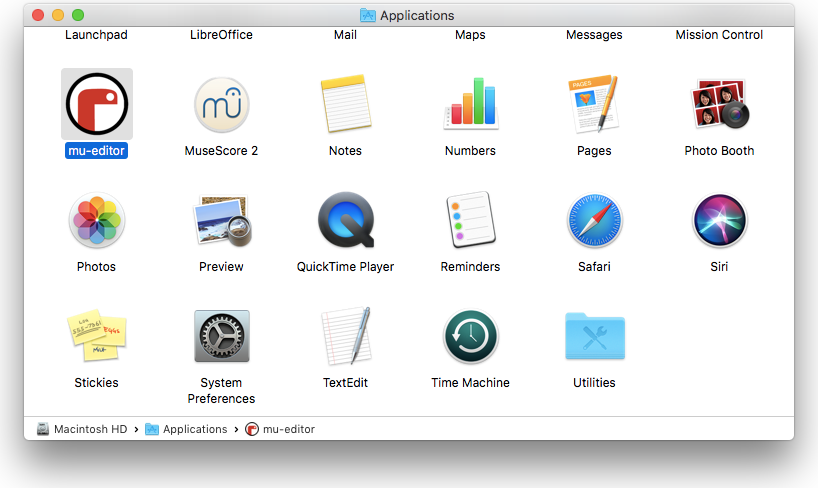How to install Mu on macOS with the Official Installer
Installing Mu on macOS is super easy.
Step 1 - Download Mu Installer
- Download the installer for macOS.
Step 2 - Open the Installer
- Open your Downloads folder - click “Go”, then “Downloads” on the Finder menu.
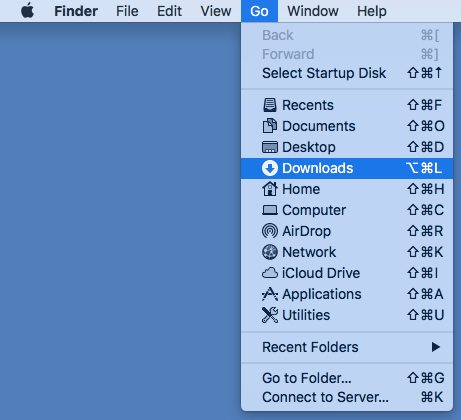
- Double click the Mu installer disk image (a .dmg file).
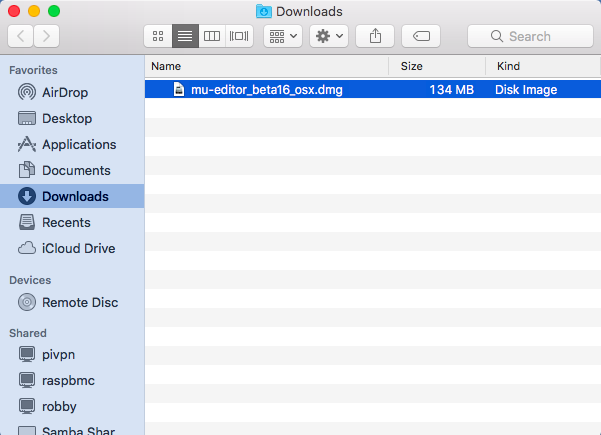
When you open the installer you’ll be asked to accept the software license agreement and then your computer will verify the package is not corrupted (this may take a couple of minutes).
Step 3 - Install Mu
- Click, hold and drag the “Mu” icon into the “Applications” folder.
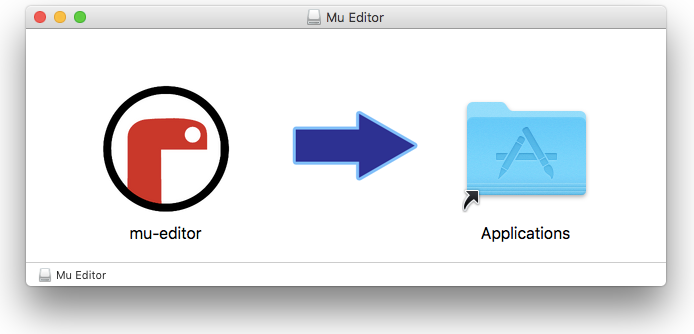
Step 4 - Installing
Mu will install into the Applications folder on your Mac.
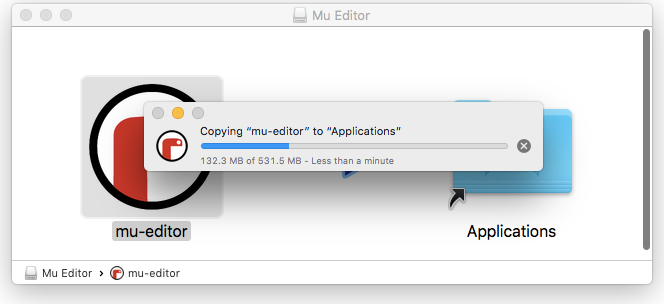
Step 5 - Start Mu
- Open your Applications folder - click “Go”, “Applications” on the Finder menu.
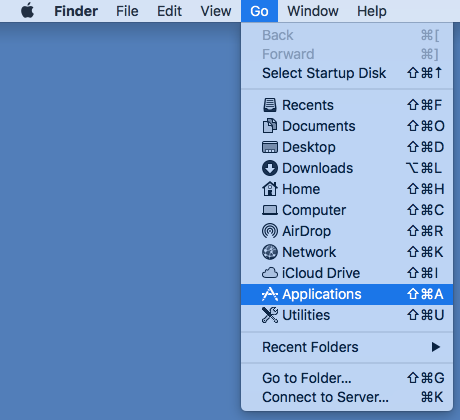
Double-click on the Mu icon. You’ll see a dialog to check you want to open Mu. Click “Open”:
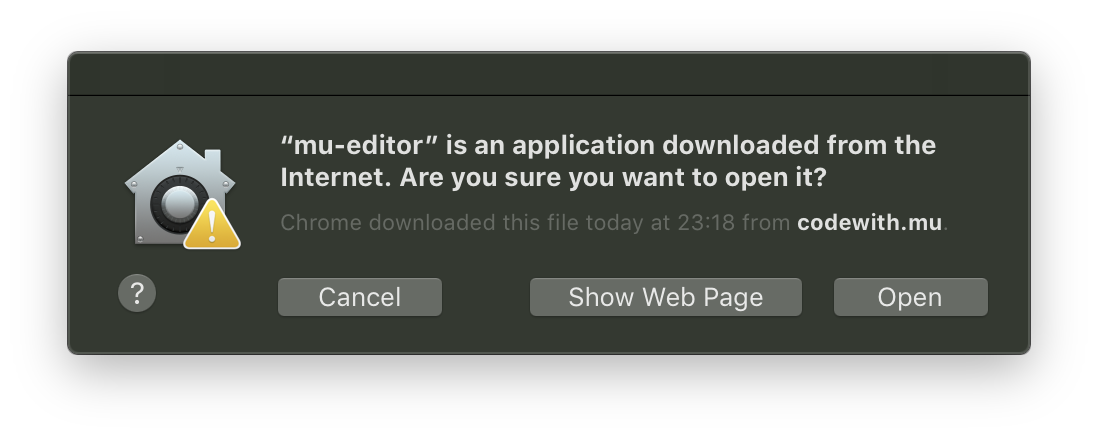
This can take some time as OSX checks the Mu package, but you’ll only ever have to do it once.
- Next time you launch Mu you will be able to just double click the Mu icon.