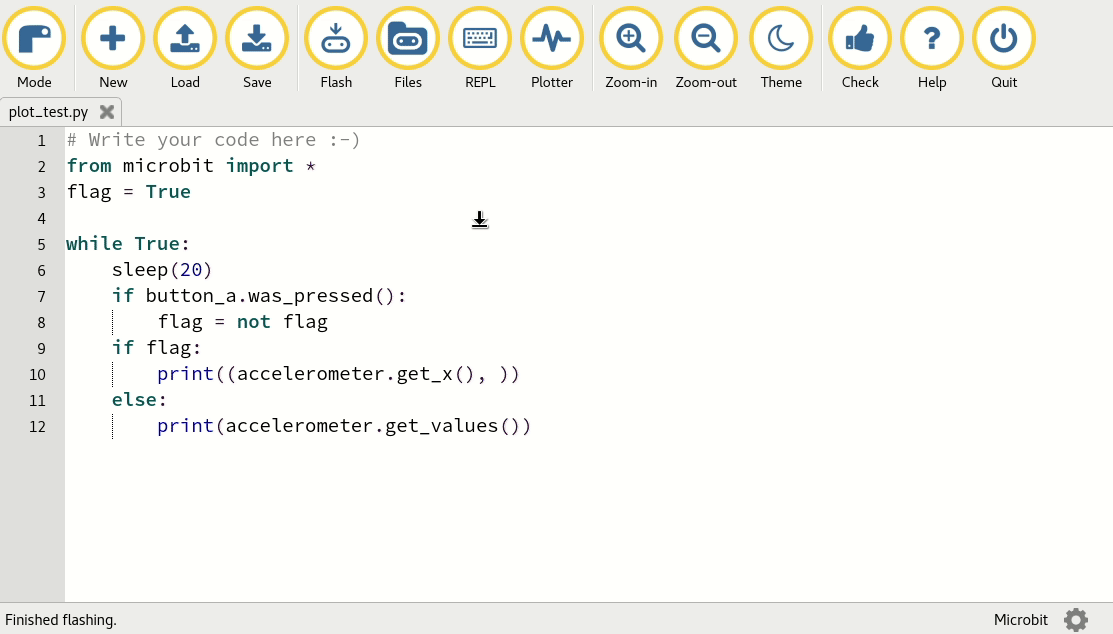Mu and micro:bit
The BBC micro:bit is a small microcontroller based computer which was originally created to be handed out to 1 million eleven year old children in the United Kingdom. The micro:bit runs a special version of MicroPython. Mu was originally a contribution by the Python Software Foundation to this endeavour (along with the browser based editor on the project’s website).
Mu’s micro:bit mode ensures all the features you can’t get from using the browser based editor are available and easy to use. These are accessed via four buttons:
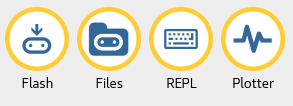
The “Flash” button puts your Python code onto the connected micro:bit (“flashing” is simply the term for copying code onto a microcontroller). When you flash the device all the previous code and data on it is deleted. If your code contains an error you’ll see a helpful message scroll across the device’s display.
The process of flashing takes about 10 seconds, as shown below:
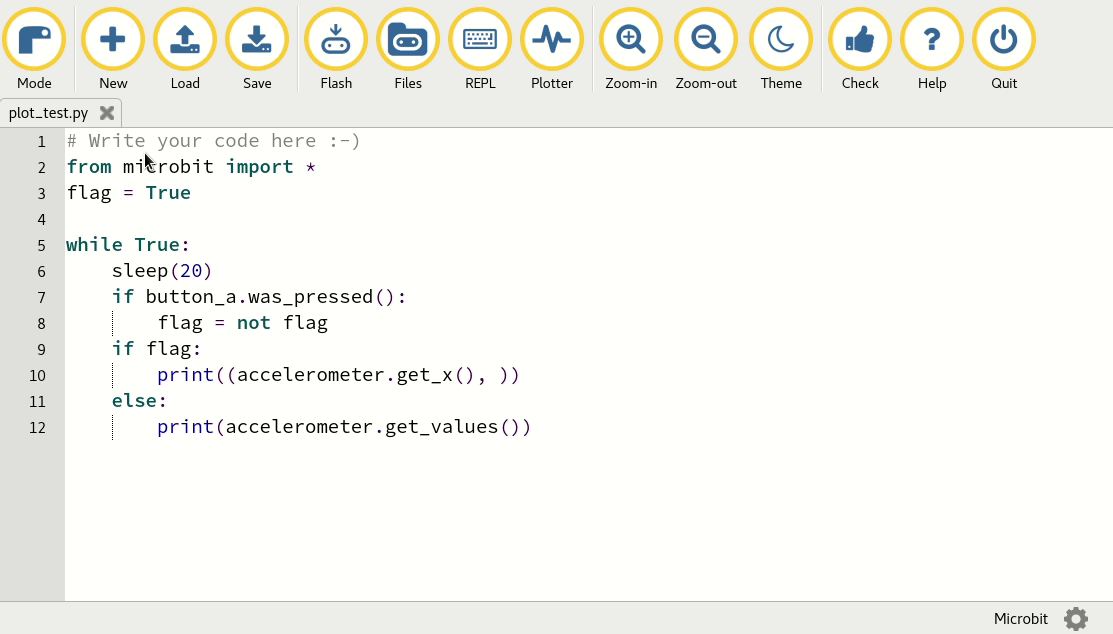
On OSX Catalina and later you need to have the correct permissions for Mu to write to flash the micro:bit. The simplest way to get such permission is to run Mu as an administrator by typing the following commands into the terminal application:
$ cd /Applications $ sudo open mu-editor.app
When a micro:bit has MicroPython flashed onto it, it has a small and simple file system for storing files. Mu’s “Files” button makes it easy to access, put, get and delete files on your device.
As shown below, clicking on “Files” opens two panes between the text editor and
Mu’s footer. The pane on the left lists all the files on the micro:bit, the
pane on the right lists all the files in your mu_code directory on your
computer. Drag files between each to copy them. To delete a file on the
micro:bit, right click it and select “Delete”.
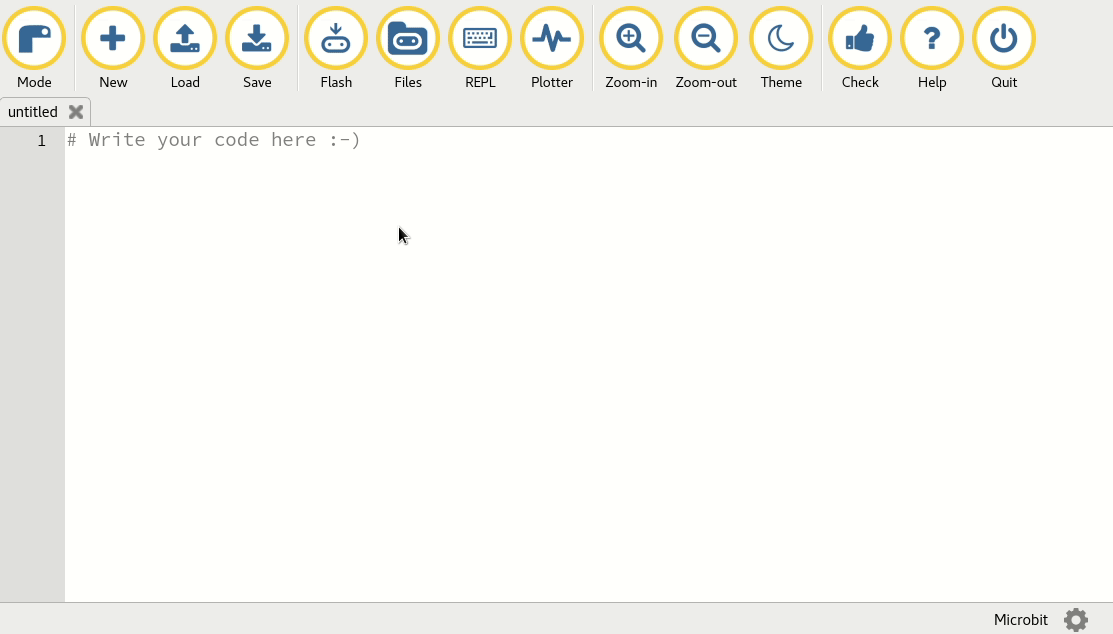
NOTE: this functionality only works if you have MicroPython flashed onto the device.
The “REPL” button creates a new pane between the text editor and Mu’s footer which connects to the MicroPython REPL on the micro:bit device. The term “REPL” is an acronym and stands for “Read, Evaluate, Print, Loop”, which succinctly describes what the panel does for you. It reads interactive lines of Python which you type, evaluates what these may mean, prints out any result it has for you and then loops back to wait for your next Python instruction.
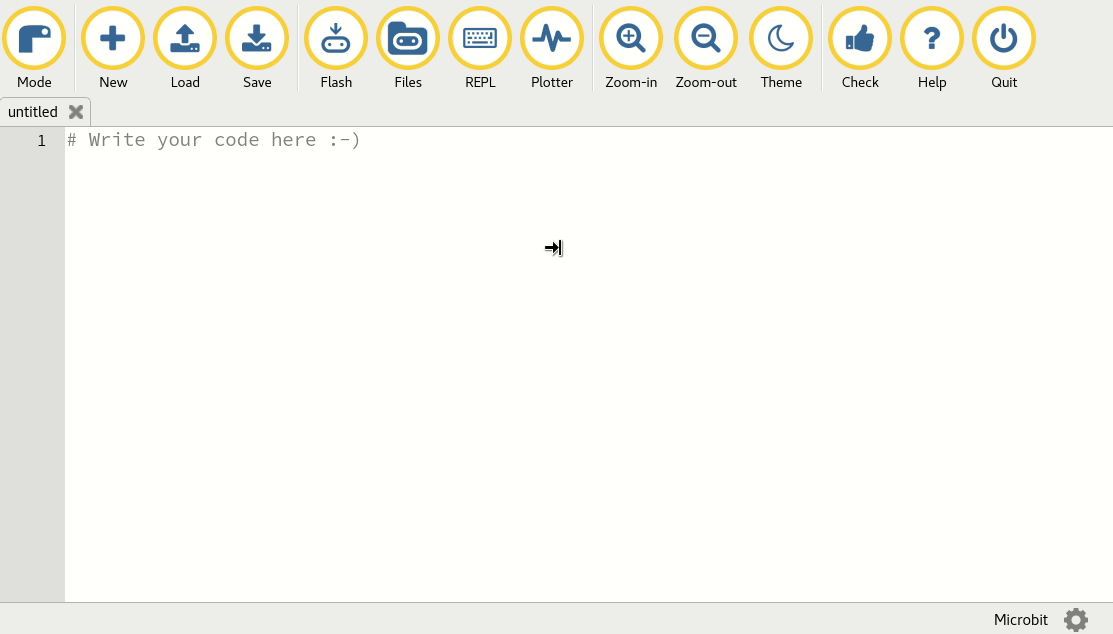
As you can see from the example above, using MicroPython’s REPL is like having a conversation with the micro:bit in Python. Anything you can do in a regular Python script, you can do in the REPL. It’s a fun way to playfully explore the capabilities of MicroPython on the micro:bit. Go on, have a play! (HINT: there are lots of Easter eggs built into MicroPython on the micro:bit… can you find them..?)
Finally, the “Plotter” button opens Mu’s plotter. If your micro:bit is outputting tuples of numbers via the serial connection, the plotter will display them as a graph. This is incredibly useful for visualising any data you might be measuring via the micro:bit. For more information read the tutorial about Mu’s plotter.